|
Configure VNC Server
2014/07/09 |
|
Install VNC Server to connect with GUI from remote clients.
This example is based on GNOME Desktop Environment. |
|
| [1] | Install VNC Server. |
|
[root@dlp ~]# yum -y install tigervnc-server
|
| [2] | If Firewalld is running, allow VNC service. |
|
[root@dlp ~]# firewall-cmd --add-service=vnc-server --permanent success [root@dlp ~]# firewall-cmd --reload success |
| [3] | Login as a user you'd like to configure VNC connection and set like follows. |
|
# set VNC password [cent@dlp ~]$ vncpasswd
Password:
Verify: # run with diplay number [1], screen resolution [800x600], color depth [24] [cent@dlp ~]$ vncserver :1 -geometry 800x600 -depth 24
# to stop VNC process, do like follows [cent@dlp ~]$ vncserver -kill :1
|
| [4] |
Install VNC viewer on client computer, this example in on Windows 10.
After installing UltraVNC, click [UltraVNC Viewer] to run, then, following screen is shown.
Input [(Server's hostname or IP address):(display number)] like following example and then click [Connect] button.
Download from the site below to install UltraVNC. |
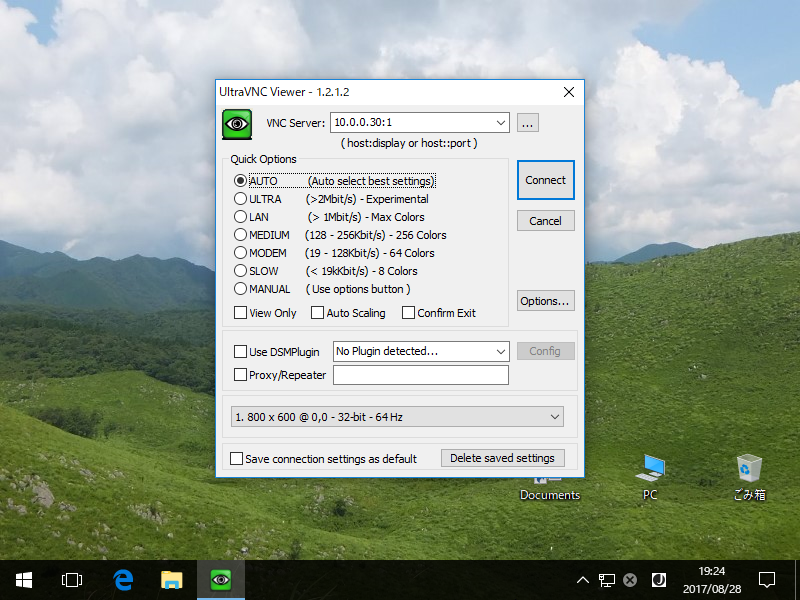
|
| [5] | Password is required. Input VNC password you set. |
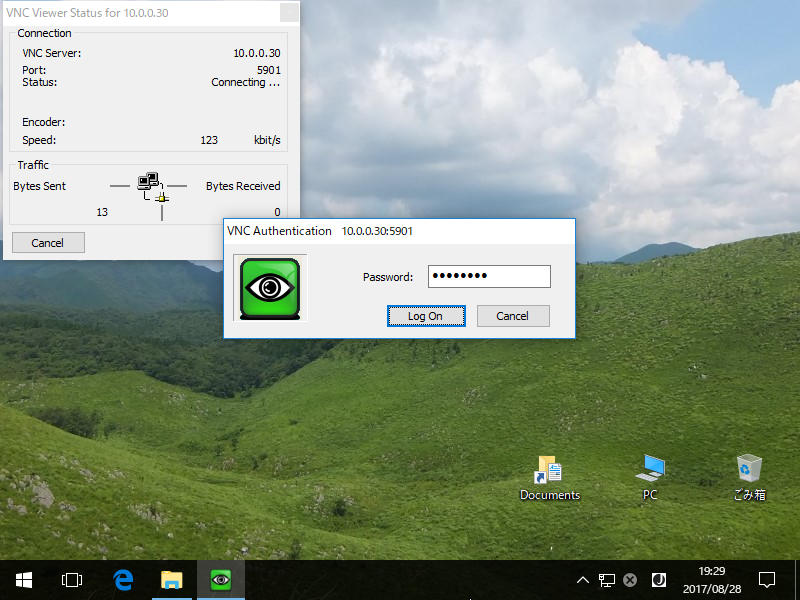
|
| [6] | Just connected. |
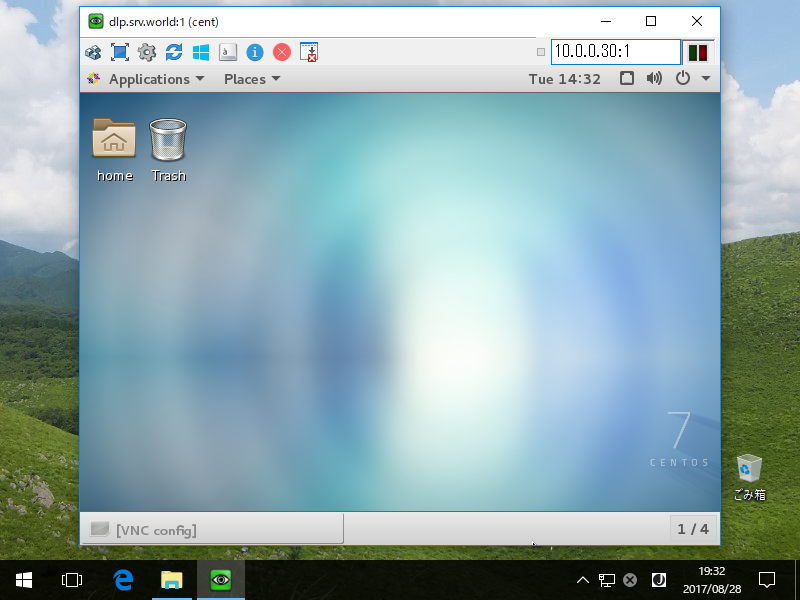
|